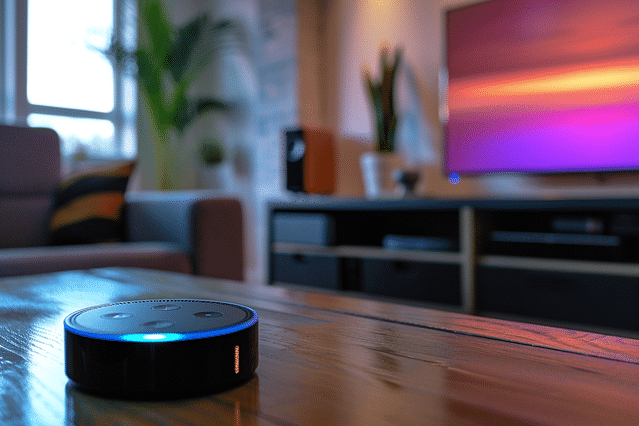
How to Use Amazon Fire TV with Your Smart Home System
Ever thought about telling your house to play your favorite show without even reaching for a remote? It might sound like something from a sci-fi movie, but with Amazon Fire TV and your smart home system, it's quite the reality! In this blog post, we're going to go through the simple steps to get your Amazon Fire TV talking to your smart home system. Imagine controlling your TV with just your voice, or having your lights dim automatically when you start a movie. By the end of this article, you'll know exactly how to make your home smarter and your TV watching experience more magical.
Understanding Amazon Fire TV and Its Smart Home Capabilities
Before we jump into the cool stuff about Amazon Fire TV and how it can make your house smarter, let's make sure we cover the basics! Hold tight, we're going on a fun little journey through the world of modern tech and home comfort.
What is Amazon Fire TV?
Amazon Fire TV is like a magic box or stick you connect to your television. It turns your average TV into a smart TV! Imagine being able to watch Netflix, Hulu, Amazon Prime Video, and many other streaming services without needing a computer or a separate box. That's what Fire TV does. It comes with a remote that even has voice control. Sweet, right?
What Makes Amazon Fire TV Compatible with Smart Homes?
Now here's where it gets even cooler. Amazon Fire TV is friends with Alexa, Amazon's voice assistant. This means you can tell Alexa what you want to watch, and Fire TV will listen! This compatibility makes Fire TV a team player in the smart home league. It connects to the internet and other smart devices in your house, so if you have smart lights or a smart thermostat, they can all work together. It's like having a superpower for controlling your home with just your voice!
Benefits of Integrating Amazon Fire TV into Your Smart Home System
Let's talk about the awesome benefits you get when you add Amazon Fire TV to your smart home team:
- Convenience: No more searching for remote controls. Speak up and tell your TV what you want!
- Control: With Fire TV as part of your smart home, you can manage other devices with ease. Imagine dimming the lights without getting off your couch.
- Cool Factor: Impress your friends with your tech-savvy home. It's not just futuristic; it's what the cool homes are doing today!
- Customization: Set up routines. For example, say "movie night," and watch how Fire TV dims lights and picks out your favorite film genre.
- Smart Home Hub: In some cases, the Fire TV can act as a smart home hub, which means it helps all different smart gadgets talk to each other seamlessly.
With Amazon Fire TV, not only will your chill time be next-level, but you'll also step into the future of easy living. So, why not make your smart home even smarter with a bit of Fire TV magic?
Preparing Your Smart Home Setup for Amazon Fire TV Integration
Welcome to the first step in making your home smarter and more fun! Amazon Fire TV can do more than just stream your favorite shows. You can hook it up to other smart devices in your house. Let's make sure you've got everything you need and that all your smart gadgets play nice together for the best experience.
Necessary Equipment for the Integration
To get started, you'll need a few key items:
- Amazon Fire TV or Fire TV Stick: This is the brain of your entertainment setup.
- A TV with HDMI input: This is the screen where all the magic is displayed.
- Reliable Wi-Fi connection: Like a digital highway, Wi-Fi lets your devices talk to each other.
- Compatible smart home devices: Think lights, thermostats, or cameras you can control with your voice.
- Amazon Echo Device (optional): If you want superpowers to control things by just speaking, an Echo device is your best friend.
Get these gadgets ready, and you're on the right path!
How to Check if Your Smart Home Devices are Compatible with Amazon Fire TV
Compatibility is like making sure your friends get along. Here's how to check:
- Check the List: Amazon has a list of compatible devices on their website. If your device is on the list, you're good to go!
- Look for the "Works with Alexa" logo: Devices with this logo love to work with Amazon Fire TV.
- Read the box or manual: Sometimes, this info is right on the package or in the instructions that came with the device.
- Update your device: Make sure your smart gadgets have the latest software. It's like teaching them new tricks to work with Fire TV.
Important Setups to Ensure Smooth Integration
You've got the equipment, and everything's compatible. Great! Here's what to do next:
- Connect to Wi-Fi: Like a secret club, all your devices need the Wi-Fi password to join in.
- Log in to Your Amazon Account: Use the same account for Fire TV and your Echo device if you have one. It keeps everyone on the same team.
- Place Devices Close: Not too close, like invading personal space, but close so they can communicate without shouting.
- Use the Alexa App: This app is the master planner. It tells everyone where to be and what to do.
- Test the Setup: Give it a whirl! Try turning on your TV with your voice or dimming the lights. If it works - you did it!
Follow these steps, and you'll transform your living room into a magical place where you can leap into movies, music, or your favorite TV shows with a simple voice command. Happy streaming!
Step by Step Guide to Integrate Amazon Fire TV into Your Smart Home System
Are you ready to turn your living room into a smart entertainment hub? Let's go step-by-step and make your Amazon Fire TV a key part of your smart home system. It's easier than you think, and I'm here to walk you through it. By the end, you'll be streaming your favorite shows with just your voice!
Setting Up Your Amazon Fire TV
Starting off, you've got to get your Amazon Fire TV out of the box and up and running. Here's how to do it:
- Plug it in: Find the HDMI port on your TV and plug in the Amazon Fire TV stick. Then connect it to power with the included USB cable and adapter.
- Turn on your TV: Switch your TV to the correct HDMI input. You should see the Fire TV welcome screen.
- Pair the remote: Next, your Fire TV remote should pair automatically. If it doesn't, press and hold the Home button for 10 seconds.
- Connect to Wi-Fi: Use your remote to find your home's Wi-Fi network and enter the password. Now you're online!
- Sign in to your Amazon account: Follow the on-screen instructions to log into your Amazon account. If you don't have one, you'll need to create it.
- Follow the on-screen guide: Amazon has a handy tutorial to teach you how to navigate Fire TV.
That's it! Your Amazon Fire TV setup is complete.
Connecting Amazon Fire TV to Your Smart Home Devices
Now, let's connect Fire TV with other smart gadgets in your home:
- Smart speakers for voice control: If you have an Amazon Echo device, open the Alexa app on your smartphone. Go to 'Devices', then 'Add Device', and pick Amazon Fire TV. Follow the instructions to link them up.
- Smart lights: Want to dim the lights while watching a movie? If you have smart lights, open the Alexa app, go to 'Devices', find your lights, and group them with your Fire TV.
- Smart thermostats: Get the perfect temperature without pausing your show. Find your smart thermostat in the Alexa app and put it in the same group as your Fire TV.
By connecting these devices, you can control your entire smart home right from your couch.
Troubleshooting Common Issues During Integration
Ran into a snag? No worries. Here's what you can do if something doesn't go as planned:
- Remote not pairing?: Try unplugging your Fire TV from power for a few seconds, then plug it back in. Press the Home button on the remote again to try pairing.
- Wi-Fi won't connect?: Double-check your Wi-Fi password. If it's correct and still not working, restart your router.
- Devices not linking?: Make sure all devices are logged into the same Amazon account and are on the same Wi-Fi network.
If all else fails, the Amazon Help & Customer Service page is full of more solutions, or you can get in touch with their support team.
You're all set! Enjoy the convenience and fun of your new smart entertainment system with Amazon Fire TV at the heart of it.
Maximizing Amazon Fire TV Features in Your Smart Home
Are you ready to make your smart home even smarter? Your Amazon Fire TV isn't just for watching shows and movies. It's a powerful tool that can help you control your smart home devices with ease. Let's dive into how you can talk to your house, command your gadgets, and enjoy a smoother viewing experience with these cool features!
Exploring Voice Command Features with Amazon Alexa
Did you know that your voice can be like a magic wand with Amazon Alexa? It's super simple! Just say "Alexa," followed by what you want to do. Want to play music, open an app, or find a movie? Ask Alexa. She's always ready to help. Plus, if you have an Amazon Echo, you can even tell Alexa to do things on your Fire TV from another room. How cool is that?
How to Control Smart Home Devices Using Amazon Fire TV
Imagine turning off the lights without getting up from your cozy couch spot. With Amazon Fire TV, you can! Here's what you need to do:
- Link your smart home devices to Alexa through the Alexa app.
- Use your Amazon Fire TV remote to press the microphone button.
- Give a command like "Turn off the living room lights" or "Set the thermostat to 70 degrees."
Just like that, you're the boss of your smart home!
Tips and Tricks for Enhancing User Experience
Want to make the most of your Amazon Fire TV? Here are some fun tips:
- Organize Your Apps: Keep your favorite apps at the front. Just highlight one, press the three-line button on your remote, and move it to the top.
- Use Your Phone as a Remote: Download the Fire TV app on your phone. It's handy when the couch seems to swallow up your remote.
- Parental Controls: Set these up to keep the kids' viewing safe and appropriate.
Now that you've got the scoop on some awesome Amazon Fire TV features, why not try them out? Have fun transforming your smart home into an even smarter one!
Maintaining and Troubleshooting Amazon Fire TV in Your Smart Home System
Getting the most out of your Amazon Fire TV in a smart home setup involves keeping it running smoothly. Just like taking care of a pet, regular check-ups and knowing what to do when things go awry is key to a happy relationship with your device. Let's dive into how to keep your Fire TV happy and what to do if it starts acting up!
Regular Maintenance Tips for Amazon Fire TV
To keep your Fire TV binge-ready:
- Keep It Updated: Just like you learn new things, your Fire TV needs to learn updates too. Regular updates mean better performance and new features. You can check for updates in the settings menu.
- Clear the Clutter: Your Fire TV has a limited amount of space, and just like a closet, it's good to clear out things you don't need. Uninstall apps you're not using and clear the cache to free up space.
- Restart Regularly: Sometimes, all your Fire TV needs is a quick nap. Restarting it can fix small glitches and make it run more smoothly.
Troubleshooting Common Amazon Fire TV Problems in Smart Home Setups
Run into a problem? Here's what you can do:
- Spinning Circle or Buffering: If your movies are taking forever to start, check your internet connection. It's like making sure the water's flowing before you take a shower.
- Fire TV Not Responding: If your Fire TV doesn't want to listen to your remote, check the batteries first. If that doesn't work, unplug your Fire TV from the power source, wait a minute, and plug it back in.
- Weird Errors Popping Up: If you're seeing messages that don't make sense, it could be a sign that your Fire TV needs an update or a restart. Try both!
Where to Get Help if You Face Technical Issues
If these steps don't work, don't worry. You can:
- Use the Help Menu: Your Fire TV has a help section in the settings. It can answer lots of questions.
- Visit the Amazon Support Website: Amazon has a support website with guides and FAQs. It's like a library full of helpful Fire TV information.
- Contact Customer Service: If you still need a helping hand, Amazon customer service is there to help. It's like calling a teacher when you're stuck on a homework problem.
Remember, your Amazon Fire TV is a member of your smart home family, and just like any family member, it needs some care to stay healthy. Follow these tips, and you'll have a trouble-free streaming experience!
Final Thoughts on Using Amazon Fire TV with Your Smart Home System
As we wrap up our conversation about integrating Amazon Fire TV with your smart home setup, let's look back at the highlights and peek into the future of how this technology will grow.
Reviewing the Benefits of Amazon Fire TV in a Smart Home Environment
Amazon Fire TV isn't just about watching your favorite shows or movies. It's a hub that can bring your smart home to life. Here are some cool things you can do when you combine Amazon Fire TV with your smart home:
- Voice Control Fun: With Alexa, you can tell your Fire TV what to do. No more hunting for the remote under the couch!
- Smart Home Scenes: Imagine this - you say, "It's movie time," and your Fire TV turns on, the lights dim, and the popcorn maker starts popping. That's the magic of smart home scenes!
- Security Cameras on Screen: Hear a strange noise outside? Ask Alexa to show your front door camera on your TV without leaving your comfy couch.
Future Trends: Amazon Fire TV and Smart Home Tech
What's next for Amazon Fire TV in the world of smart homes? Let's take a sneak peek:
- Smarter Integration: Amazon Fire TV will likely get better at talking to other smart gadgets. Your fridge, washing machine, and even your toaster might join the conversation!
- Personalized Suggestions: In the future, your Fire TV might know you so well that it will suggest shows when you're feeling down or need a good laugh.
- More Control: We can also expect to see new ways of controlling our devices. Maybe we'll use gestures, winks, or even just our thoughts to flip through channels.
As technology gets smarter, our homes will also become more connected. Amazon Fire TV is just a piece of the puzzle, but it's a piece that's making our lives a lot easier and more fun. So, let's stay tuned for an exciting future in smart home entertainment!
Posted on: Feb 11, 2024