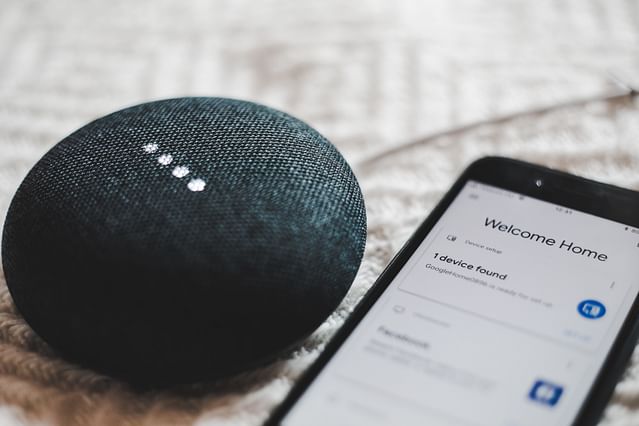
The Ultimate Guide to HomePod Automation: Simplify Your Life with Smart Home Technology
Are you tired of constantly switching on and off your lights, adjusting your thermostat, and fumbling with multiple remotes every time you want to watch a film? Luckily, smart home technology has come a long way over the years, and you can now automate most of your home's devices with just your voice. If you're a HomePod user, you're in luck, as Apple's smart speaker offers a range of features that can help make your life much more comfortable. In this guide, we'll show you how to set up HomePod automation and simplify your day-to-day routine.
What is HomePod Automation?
HomePod automation is the process of setting up automated tasks on your HomePod. By doing this, you can control several smart home devices with a single voice command. For instance, you can set up a "good night" routine that turns off all your lights, locks your doors, and sets your thermostat to a comfortable temperature. Alternatively, you can set up a "good morning" routine that wakes you up, turns on your lights, and starts your morning news briefing. By setting up these routines, you can simplify your day-to-day life, saving you time and reducing stress.
What You Need to Get Started with HomePod Automation
To get started with HomePod automation, you'll need the following:
- A HomePod or HomePod Mini
- An iPhone or iPad running iOS 13 or later
- At least one smart home device that's compatible with HomeKit
If you're not sure which smart home devices are compatible with HomeKit, you can check Apple's official website for a list of HomeKit accessories.
Setting Up HomePod Automation
Setting up HomePod automation is relatively simple, and it can all be done through the Home app on your iPhone or iPad. Here's how to get started:
- Open the Home app and tap on the "+" icon in the top right corner.
- Select "Add Automation" and choose the type of automation you want to create.
- Follow the on-screen prompts to set up your automation.
- Once you've set up your automation, you can use Siri to trigger it with your voice.
Some Interesting HomePod Automation Ideas
Now that you know how to set up HomePod automation let's take a look at some interesting automation ideas that can help you simplify your life:
Movie Time Automation
- Turn off your lights
- Close your blinds
- Turn on your TV and sound system
- Set the thermostat to a comfortable temperature
Good Morning Automation
- Turn on the lights in your bedroom
- Turn on your coffee maker
- Turn on your bathroom lights and fan
- Play your morning news briefing
Good Night Automation
- Turn off all lights
- Lock all your doors
- Set your thermostat to an energy-saving temperature
- Play relaxing music
Conclusion
HomePod automation can help you automate your daily routines, save time, and reduce stress. It's an excellent way to make your life more comfortable and get the most out of your smart home devices. With the steps outlined here, you should be able to set up HomePod automation in no time. Get creative with your automations and see how many of your daily tasks you can simplify!
Posted on: Feb 23, 2023 Last updated at: May 4, 2023