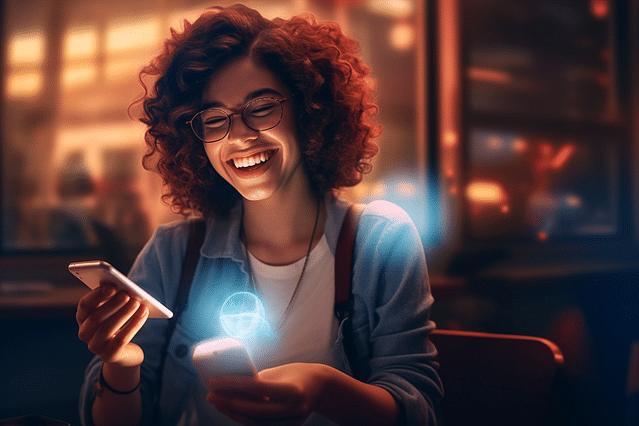
How to Build a Smart Home with Google Assistant-Controlled Home Automation Devices
Are you tired of mundane tasks around the house? Do you crave more convenience and control over your home? Look no further than Google Assistant-controlled home automation devices. With this advanced technology, you can transform your home into your personal smart assistant.
What is Google Assistant-controlled home automation?
But what exactly is Google Assistant-controlled home automation? In a nutshell, it's a system that allows you to control your home devices using voice commands through Google Assistant.
So, how can you set up and use these devices to improve your daily life? Here are the steps to building a smart home with Google Assistant-controlled home automation devices:
Step 1: Choose Your Devices
The first step is to choose the devices you want to control with Google Assistant. These could include smart thermostats, lights, locks, and even your TV. Some popular brands with Google Assistant integration include Philips Hue, Nest, and Samsung SmartThings, among others.
Step 2: Set Up Your Devices
Once you've chosen your devices, it's time to set them up. The process will vary depending on the device, but most will require you to download the manufacturer's app and connect the device to your home Wi-Fi network. Follow the manufacturer's instructions carefully to ensure a successful setup.
Step 3: Connect to Google Assistant
After setting up your devices, you'll need to connect them to Google Assistant. This step involves linking your Google Assistant account with each individual device. Again, the process will vary depending on the device, but typically you'll need to open the Google Assistant app on your phone and follow the prompts to set up device connection.
Step 4: Use Your Google Assistant
With everything set up and connected, you can now start using your Google Assistant to control your home devices. Simply activate your Google Assistant by saying "Hey Google" or "OK Google" and begin your command. For example, say "Hey Google, turn off the living room lights" to turn off your connected smart lights.
In addition to voice commands, you can also use the Google Assistant app on your phone or tablet to control your devices remotely. You can also set up routines and commands to automate multiple actions at once.
By following these steps, you can easily build a smart home with Google Assistant-controlled home automation devices. So, why not start today and enjoy the convenience and control that these devices can bring to your home.
Posted on: Apr 14, 2023 Last updated at: May 4, 2023