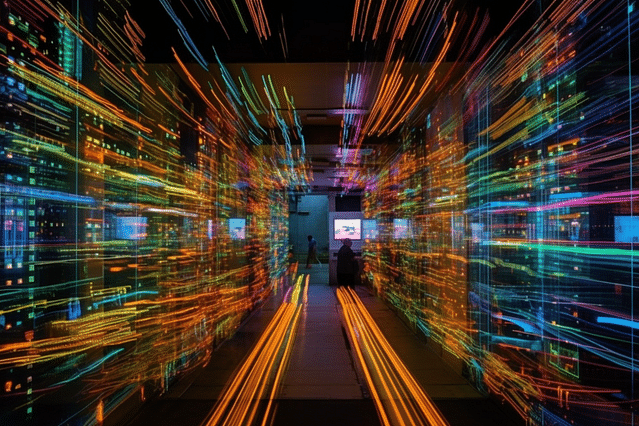
How to Automate Your Apple TV: A Comprehensive Guide
Apple TV is a powerful device that has revolutionized how people stream content on their home screens. With modern technology, you can integrate your Apple TV into a smart home automation system. In this guide, we'll explore how to automate your Apple TV and provide an elevated streaming experience that is both intuitive and customizable.
Before we dive in, let's define what we mean by automation. Automation is the ability to execute tasks on your Apple TV through other devices or apps without manually initiating the action. These tasks may include turning on/off your device, launching streaming apps, or even dimming or changing the color of lights in your room - all dependent on specific criteria or algorithms you set.
So, let's get started on what you can do to automate your Apple TV:
Step 1: Connect Your Apple TV to a Smart Home Hub
For Apple TV automation, the first step is to connect it to a smart home hub. The smart home hub will act as the central controlling unit for all your smart home devices, including your Apple TV. There are several smart home hubs available in the market, such as Amazon Alexa, Google Home, and Apple HomeKit, among others. Make sure that the smart home hub you choose is compatible with Apple TV.
The most popular smart home hub we recommend is the Apple HomeKit. It's a native app that comes pre-installed on all Apple devices like iPhones, iPads, and Apple Watches. HomeKit enables you to incorporate your Apple TV into your smart home automation setup. You can use the HomeKit app to control your Apple TV with Siri voice commands, create automated actions with other smart home devices, and customize actions through the HomeKit Automation feature.
Step 2: Use Automation Triggers to Control Your Apple TV
After linking your Apple TV to your smart home hub, the next step is to create automation triggers. A trigger is an event that initiates a specific automation on your Apple TV. Your smart home hub may provide several automation triggers, such as time-based scheduling, geofencing, and sensor inputs that log specific actions that you've set up for the Apple TV.
Some examples of automation triggers include:
- Time-based scheduling: You can set a specific time for your Apple TV to turn on, switch to a particular channel, or turn off.
- Location-based triggers: You can use geofencing to control your Apple TV through your mobile phone's GPS. As you leave or enter a particular location, it will initiate the programmed automation action.
- Sensor inputs: You can synchronize your Apple TV to turn on when motion sensors detect movements or dim the lights when you start a movie.
Step 3: Discover Available Automated Actions for Apple TV
After setting the triggers for your Apple TV, the final step is to discover the available automated actions for your Apple TV. These actions include launching or controlling specific streaming apps, adjusting volume and lighting, turning on/off, and others.
Here are some ideas of how you can automate your Apple TV:
- Launch a specific app: Use triggers to launch your favorite streaming app whenever you ask Siri, automatically play an episode of your favorite series when you get home, or tune in a particular channel every Monday at 7 pm when your favorite TV series airs.
- Turn on/off your Apple TV: Switch on or off your Apple TV remotely through your smart home hub. Also, the Apple TV can turn off automatically based on the timers that you've set.
- Adjust your Apple TV volume and lighting: Trigger dimming the room lights and lowering the Apple TV's volume to create a total cinematic effect for you and your family.
To automate your Apple TV, there are endless possibilities depending on your imagination and creativity. You can create an endless list of actions that you want to execute after integrating your Apple TV into a smart home automation system.
In conclusion, your Apple TV is a great device that can be incorporated into your smart home integration setup. With these three steps, you can automate your Apple TV to work more efficiently and complement your home automation system altogether. Automated actions make your streaming experience customizable and eliminate repetitive tasks, making your life more comfortable and enjoyable.
Posted on: Feb 27, 2022 Last updated at: May 4, 2023